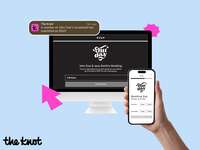How to Edit Your Wedding Website on The Knot
When it comes to building your wedding website, it's not a "set it and forget it" type of situation. You'll likely come back to your website many times throughout the planning process to add information and make updates. And fortunately, editing your wedding website on The Knot (the best wedding website builder out there, IMO) is one of the easiest things you'll do during the whole planning process. In fact, you can even update your wedding website on the go, using our The Knot's free app. Whether you're looking to add wedding party bios, update your ceremony timing, share engagement photos, activate online RSVP, or add your own creative touch using one of the many cool features of The Knot's wedding websites, it's all really simple and straightforward.
If you're ready to edit your wedding website on The Knot (on your computer, tablet or phone!), we've got the step-by-step instructions and video guides from the experts on our Consumer Experience team you'll need to make changes, share new details, and make your website a true hub of info for your guests.
In this article:
- How to Edit Your Wedding Website Template
- How to Add Sections to Your Wedding Website
- How to Edit the Wedding Details
- How to Edit Your Wedding Website Wording
- How to Edit Wedding Website Travel Section
- How to Edit Wedding Website Photos
How to Edit Your Wedding Website Template
The first step to creating your wedding website is choosing a template, or design that reflects your wedding-day style. The Knot's wedding website builder has hundreds of design templates to choose from, whether you're looking for something classic, modern or somewhere in between—you can even match your website to your wedding invitations! And because you're totally allowed to change your mind, we've made it really simple to edit your website template design at the click of a button—whenever and wherever you'd like.
To edit your wedding website template on The Knot, simply click on "wedding website" on the top navigation bar, and your wedding website details should appear (if not, make sure you're logged in!). Then, click on "browse themes" on the right. You'll be able to check out all of the available templates, and preview the design with your website wording. Once you've selected your new template, click on "change your theme" and your new design will appear.
How to Add Sections to Your Wedding Website
The layout and format of your wedding website is never set in stone. In fact, you can even add entire sections in seconds. On your wedding website dashboard, you'll be able to see all of the wedding website sections—you can make sections you need visible (for example, adding your wedding registry once you've created it, online RSVP once you've sent out your invitations, or room block details when you've booked them), and hide those you don't need. You can also change the names of each section to personalize them. Once you've added information to the new section, you can preview it to see what it will look like to guests, and make any necessary changes.
How to Edit the Wedding Details
Throughout the wedding planning process, you'll likely want to share new information with your guests. And it couldn't be easier to edit your wedding website with any new details. To edit the Wedding Details section, click on "add more to details" under that section. You'll see customization options, including adding text, photos, Q&As and more. Be sure to add your wedding date, time and location when available (you'll also be able to feature that information on your wedding website's homepage, located right on the dashboard under "Events"). You can add details such as the dress code, wedding-day transportation and anything else your guests need to know. (Pro tip: Do not include information about exclusive events that only certain people are invited to on your wedding website.)



How to Edit Your Wedding Website Wording
Here's the thing about wedding websites: There's a good amount of writing involved. From your welcome message to your how-we-met story, your wedding party bios and more, you'll need to put your fingers to keys quite a bit—and will likely want to make updates and changes as the wedding day nears. Here's how to make edits to these sections' wording (and remember that you can hide the sections as you're working on them so guests can't see them while they're in progress, and preview them before they go live).
Scroll through the dashboard and click on the section (Our Story, Wedding Party, Q&A, Things to Do, etc.) you want to edit. A sidebar will appear on the right of your screen where you can add text, a title, formatting, a photo and more. You can then save and preview your work before setting it live. You can always go back and make adjustments, or add more to the section, such as a photo timeline or additional photos.
The announcement banner at the top of your website is a great way to share news and reminders with your guests, such as your RSVP deadline or time changes, but it's a bit tricky to find on the website builder. Under your main photo, you'll see your and your future spouse's names and wedding date. Click on that section, and a sidebar will appear. Toward the bottom of the sidebar, you'll see the announcement section, where you can turn it on or off and add text. Don't forget to save and preview to make sure you're happy with the result.
How to Edit Wedding Website Travel Section
One of the most important parts of your wedding website is the travel section. Your guests will rely on this section to inform them about how to travel to your wedding destination, where to stay and more. Once you've found the section on your dashboard, click on it and a sidebar will appear. You can then add information about travel, accommodations and more. One of the best features of this section is that locations such as airports, train stations and hotels will auto populate the address, phone number, website and other information. You can also add details in the provided text box, such as discount codes, room block deadlines and more.
Another bonus—if you're looking for a room block for your guests, we have a partnership with Hotel Planner that's linked right on the wedding website dashboard. You can search for and book room blocks in your wedding location, and then publish the info on your website—how easy is that?
How to Edit Wedding Website Photos
So, you've taken your engagement photos and now you want to share them. Of course, you can share a couple on Instagram and TikTok, but your wedding website is a prime location to feature as many engagement photos as your heart desires.
On your wedding website dashboard, you'll find the Photos section. Click on "add more to photos," and then click on "photo gallery". You can easily drag and drop photos, as well as crop and edit images right from The Knot's wedding website builder. You can even create a photo timeline, where you can share images from throughout your relationship, complete with dates and captions. Simply drag and drop your photos, and you'll be able to easily add captions, switch around the order, and much more.